How To Create A Page Curl In Photoshop
I love Photoshop for many reasons. One of those reasons is the huge number of filters, effects and actions that come built in as standard. Great as Photoshop is, there are a few things that Adobe seem to have missed out.
Despite the many filter effects that have been added to each new version of Photoshop, to date there has never been a page curl filter. But I'm not going to let a minor point like that put me off, especially as it's something that can be achieved very quickly using the standard tools that are in Photoshop CS3, CS4 and CS5


The first thing you'll need is a suitable image. In fact any image would be suitable so lets get started.

Copy the layer
With your image open in Photoshop press CTRL+J to duplicate the layer. Now press CTRL+T and drag in a corner handle to reduce the size of the image. A great tip here is to hold ALT+Shift as you drag to keep the image proportional and shrink in all sides together. When you're done click the tick.
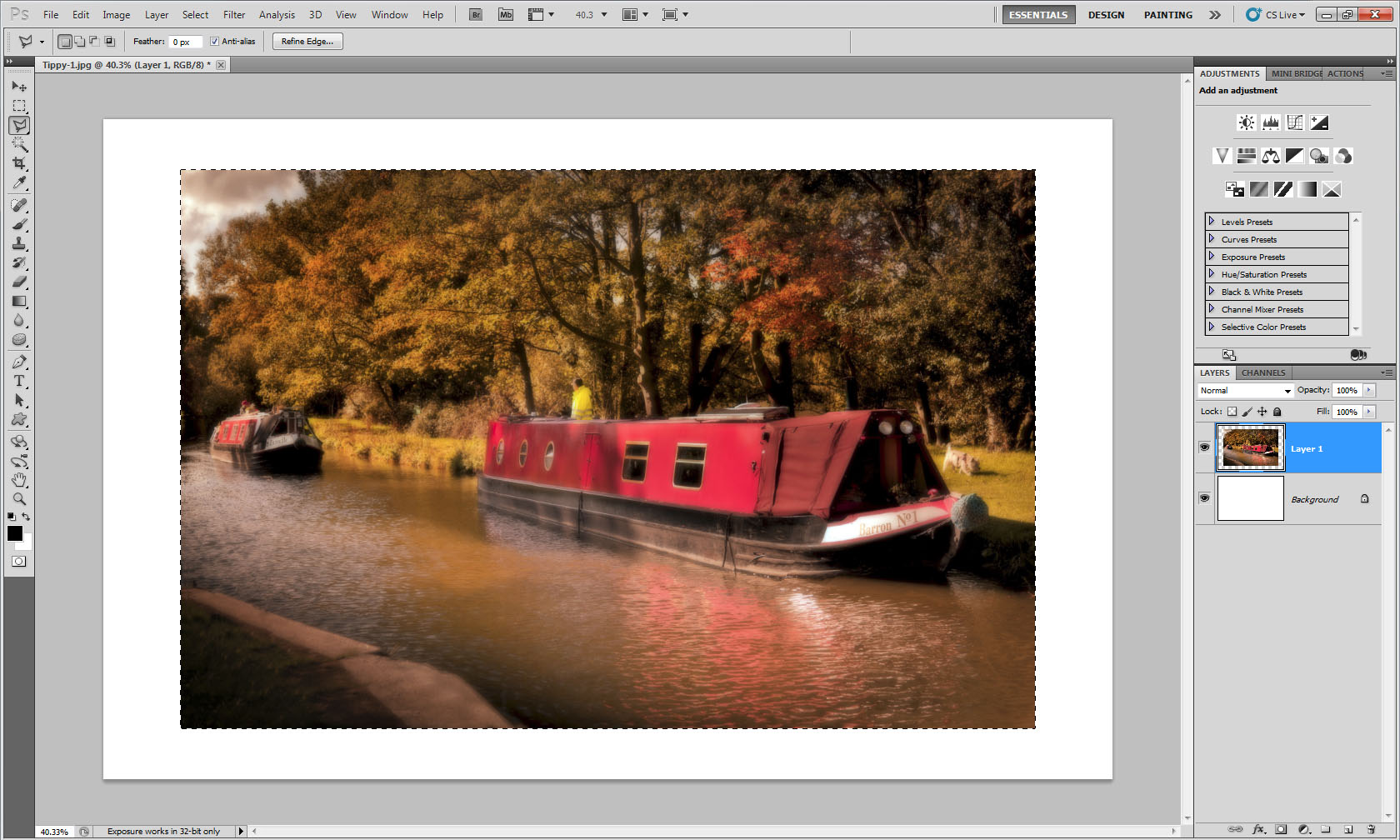
Replace the background
Fill the background layer with white and then click Layer 1 to make it active. Hold CTRL and click on the Layer 1 thumbnail in the layers panel to make a selection. We're only going to need to select a small triangle in one of the corners, so select the Polygonal Lasso Tool. The next bit is much harder to explain then it is to do.

Triangular selection
Hold ALT and click once outside the selection and about 1/3rd of the way up on the left hand side. Keep holding ALT and click outside the selection about 1/3rd of the way along the base. Work your way anticlockwise around the image holding ALT and clicking well outside the current selection. When you get back to the beginning double click to close the line and you'll be left with a neat triangular selection. Phew!

Add a gradient
For the page curl effect to work we need to create an "underside" to the paper. Press D to reset the colours to default (Black/White). Then select the Gradient Tool. Make sure you have Foreground to Background as the picked gradient and Linear as the type of gradient. Now drag a gradient across the selection so the black colour touches the edge of the image.

Curl the page
And now you're ready to curl the page. Press CTRL+D to remove the selection. Then click Edit-Transform-Warp and drag the lower left corner handle in towards the centre. Keep dragging until you see the page curl effect you want. You'll notice how the gradient adds 3D depth to the curl effect.

Final Touches:
Well that's the effect completed but there a few more things you can do. Adding a drop shadow layer style to the image will make it look a bit more 3D. Replacing the white background with a texture can add some further interest. Finally why not fill the blank space under the page curl with some text.
How To Create A Page Curl In Photoshop
Source: https://www.tipsquirrel.com/page-curl-effect-with-photoshop/
Posted by: packerangem1981.blogspot.com

0 Response to "How To Create A Page Curl In Photoshop"
Post a Comment